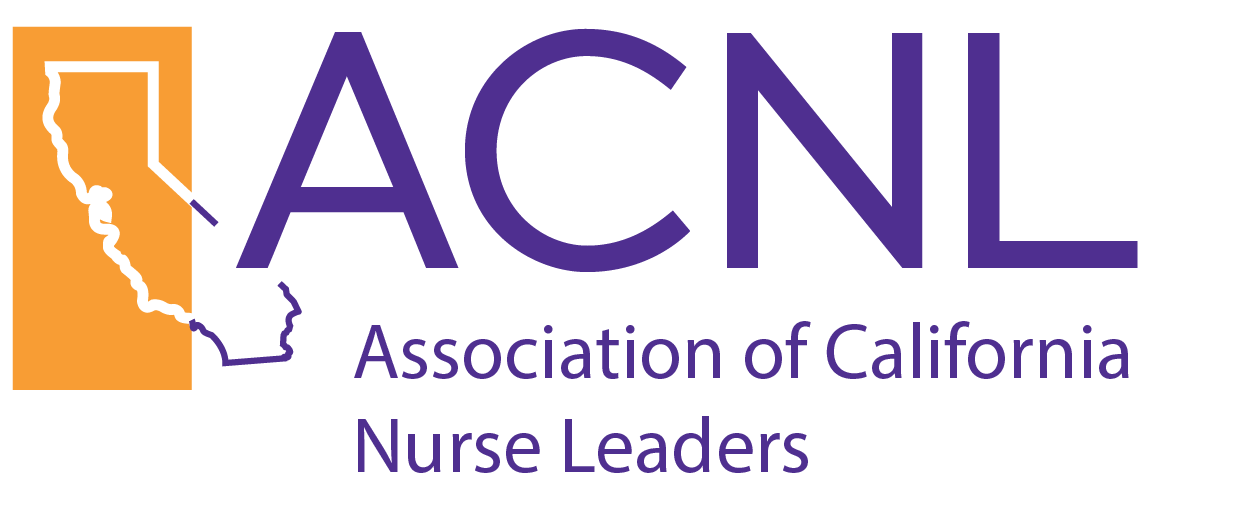Maintaining Board Directory Pages
Keep your board pages up to date with automatic features
Starting March 2025, ACNL and its chapters began using a dynamic system for maintaining board directories. This approach was meant to alleviate the team and staff from manually updating the website when board roles changed. Content in the board directories is sorted by role authority and divided into three groups: Executive, Chapter and Regional/Academia. This methods accommodates that requirement.
Principles of the Directory Display Approach via Membership Works
Membership works allows categorization of member records using folders and labels. These folders and labels are utilized in displaying the information in the required way.
Thus, board members are identified as individuals whose member record has been copied to the ACNL Boards folder, with the selected board label(s) of either "Board - Executive, - Chapter, - Regional, - Academia. A region label (Region - North, Central, South, San Diego) is important for Regional Board Members. A chapter label (e.g. Chapter - Greater San Francisco) should be chose so that they appear on the correct chapter page for chapter directories. These selections are made in Membership Works:
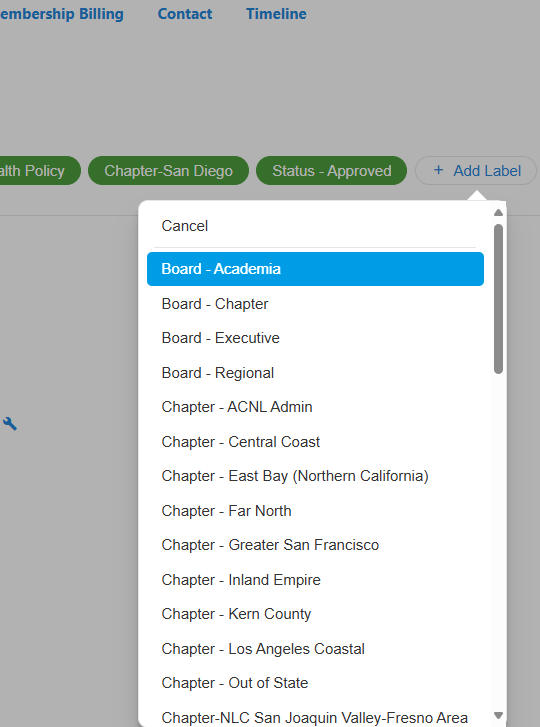
Choosing the Directory Display Values in Membership Works Profiles
Once the folder and labels have been properly selected for board members, you must choose what titles display for them and in what order. There are titles and sort orders for executive and chapter boards as well as regional and academic boards. Do this by selecting the options from dropdowns in the users profile.
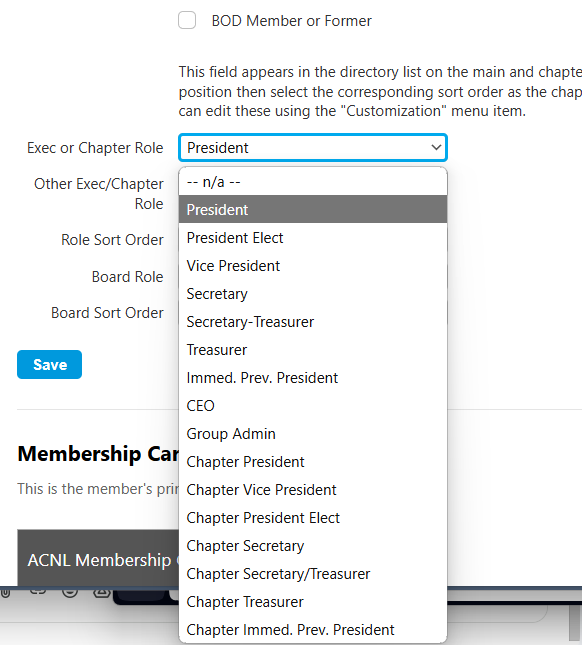
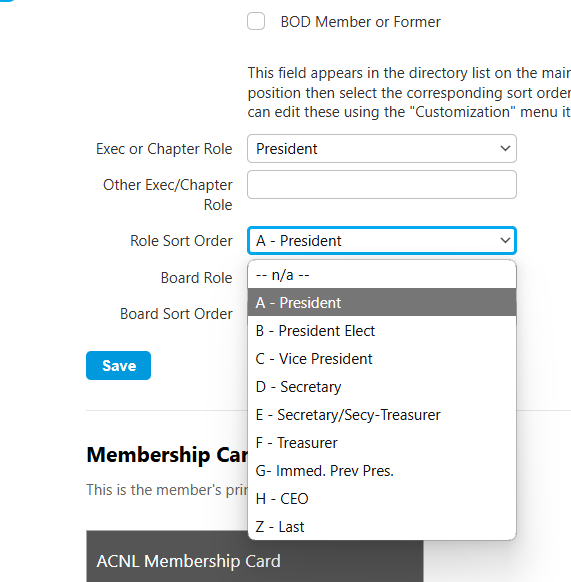
Of course, to remove a person from being displayed in the board directory, removing them from the ACNL Boards folder is fastest. Remember to make sure that record is just a copy and not their only membership record before removal. Otherwise, you will be deleting a member completely from Membership Works. You will also what to reset the title display values on the user's profile along with deselecting any labels that no longer apply.
In Summary
This process of simply putting a member in a folder and selecting a few labels is easier that going to each individual website to upload images, reproduce profile information and format photos and text for a page. You only need to work in Membership Works.
So, remember to follow these steps to have a board member display automatically in a proper directory:
a - The staff or user adding an image to their business card on their profile
b - Select their appropriate role labels (Board - Chapter, Board - Executive, Board - Regional, Board - Academia)
c - Copy their record to the ACNL Boards Membership Works folder if they are not there
d - Select their Region label
e - Finally, on the ACNL tab/box for their profile, choose the display title and sort order from the drop down lists.